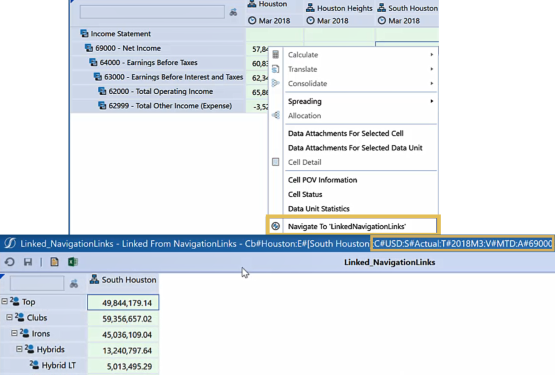Use the Include Default NavLink Parameters property to enhance cube view design and navigation for optimal data analysis. Set the property to True to use the following standard syntax to more easily look up parameters and ensure parameter names match across linked cube views and other objects.
|!dimensionNavLink!|
Point of view selections you specify in a source cube view pass to the linked cube view, for a refined, focused analysis. For example, to pass the Time dimension from a source cube view to a linked cube view, specify |!TimeNavLink!|in the linked cube view's POV. The data in the cell point of view in the source cube view (2018Q1 as shown below) passes to the linked cube view's point of view at runtime.
 Watch to learn more.
Watch to learn more.Using Default NavLink Parameters
To use passed point of view selections in a linked cube view:
-
Click Application > Cube Views, and then the cube view containing the source data to access and analyze further in a linked cube view.
-
Click General Settings > Navigation Links.
-
Set Include Default NavLink Parameters to True and click Save.
-
Open the linked cube view in which to retrieve and evaluate the source data based on point of view selections. Set Include Default NavLink Parameters to False.
-
Click POV , specify |!dimensionNavLink!| for each dimension to analyze and then click Save.
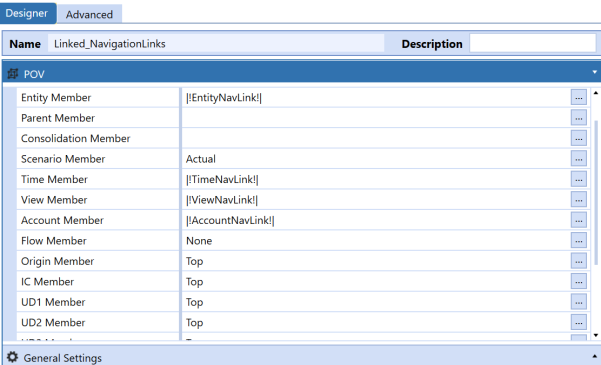
-
Return to the source cube view and click Open Data Explorer.
-
Right-click cells to navigate to the linked view, retrieving data for the specified point of view parameters that are also identified in the header.